Child-parent relationship is a confusing concept to understand and master, but important at that. What a child-parent relationship is is that it "links" thing together without joining the objects into one. This is good for when you have such things like humanoids when you want a singular part to move, but the entire creation. (ex: parent: torso; child: arm; whatever the arm does will not affect the torso, however, if the torso rotates, the arm will rotate with it)
So go ahead and edit your cube until it looks like a torso (check out the post about making a character to help, however, do not make an arm projection from the torso) and add another cube IN OBJECT MODE, if you add it in edit mode, it becomes apart of the other object. And scale it to about the size of an arm.
When creating a child parent relationship, be in object mode and hold down shift while you select your child and parent. Select your child first, and then the parent second and hit
CTRL+P to create the parent relation. To delete a relationship, hit
ALT+P. If you want to create a string of relations (ex: hand to forearm, forearm to upper arm, and upper arm to torso) work from bottom to top. Meaning, select the hand then forearm and create a relation between the two, deselect both, then select the forearm then upper arm to create a relation. So on and so one. So when the forearm moves, the hand moves, and when the upper arm moves, the forearm and hand moves also.
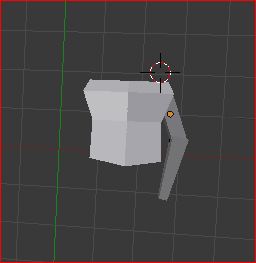 |
| Can never be too crude, right? |
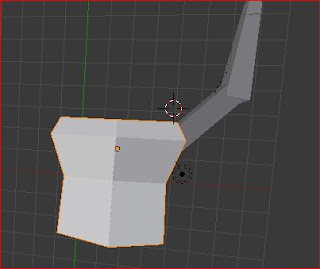 |
| Here I rotated the upper arm and the forearm moved with it, and then I rotated the forearm without it changing the upper arm. And when I scaled the torso, it scaled everything. |
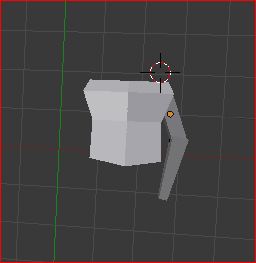
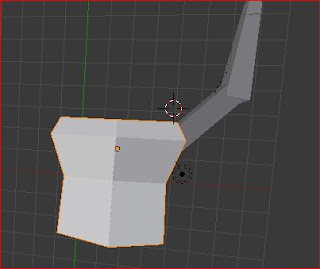

Comments
Post a Comment